WORDPRESS SECURITY TIPS
Frequent updates are important
Please make sure that this is always updated to the latest version in order to avoid security risks:
- WordPress Version
- Themes
- Plugins
It is highly recommended to switch to “Enable automatic updates“, you will find detailed information about this below.
WordPress Version
Dashboard > Updates
In this overview you will find the information about your
- Current WordPress Version
and a link like this:
- Enable automatic updates for all new versions of WordPress.
Please choose this to switch to “Enable automatic updates“.

Themes
Dashboard > Appearance > Themes
Delete not used Themes and update your activated Theme:
In the Theme Overview hover on the selected Theme and click on “Theme Details“
- On the bottom right click on “Delete“
- For your active theme or other themes that you want to keep click on “Theme Details” to “Enable auto-updates“
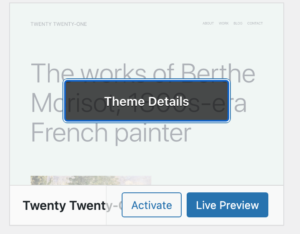
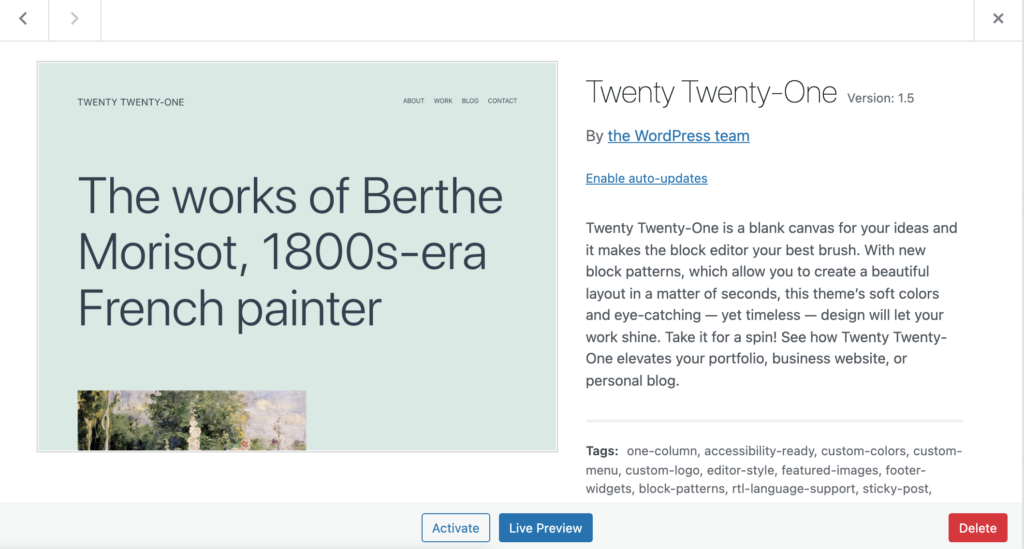
Plugins
Dashboard > Plugins > Installed Plugins
- Before installing plugins, check if your chosen plugin is frequenty supported and updated (see “Last updated …” in the plugin overview).
- How are the reviews, is the plugin popular, is the version compatible (see “Compatible with …” in the plugin overview)?
- Only install really needed plugins and if you notice that the plugin is not what you are looking for, delete it.
- Go to the Plugin Overview and enable “Automatic Updates”. (The admin user will then receive notification emails whenever the plugin is updated)
- Delete not used plugins (not only deactivate them).

Recommended Plugins to install
Wordfence protects your wordpress website from cyberattacks. => Please install this plugin!
Antispam Bee is a plugin that protects your wordpress blog from spam comments. This is recommended, if you have a blog in your site or other input fields (e.g. subscription to a newsletter).
UpdraftPlus is a plugin that helps you with making backups of your WordPress. Install this, if you want to make your own backups to a cloud storage.