ABOUT
- wordpress is a free and opensource CMS written in PHP and paired with a mySQL database.
- wordPress’ primary support website is https://wordpress.org/
- wordpress codex: https://codex.wordpress.org/
- WordPress opensource code: https://github.com/WordPress/WordPress
- released under the free license GNU or GPLv2 (General Public License): https://www.gnu.org/licenses/old-licenses/gpl-2.0.en.html
short history
https://en.wikipedia.org/wiki/WordPress#History
- 2001/2002 weblog ‘b2/cafelog‘ developed by Michel Valdrighi
- 2003 based on ‘b2’ Matthew Mullenweg and Mike Little developed a new weblog software called wordpress
- 2004 version 1.0 (first stable version): all main versions are named by jazz musicians
- 2005 version 1.5: there were added a range of features, such as the ability to manage static pages (vs. chronological weblog entries) and a template/theme system.
- 2013 version 3.8: responsive design for mobile devices is supported
- 2021 used by 64.5% of all the websites whose content management system is known, this is 40.5% of all websites worldwide
CMS
WordPress is a Content Management System, a front-end user interface that allows a user, even without webmaster expertise, to add, modify, and remove content from a website.
PHP and mySQL
PHP is a general-purpose scripting language especially suited to web development.
MySQL is an open-source relational database management system.
Free and OpenSource Software (FOSS)
Anyone is freely licensed to use, copy, study, and change the software. The source code is openly shared so that people are encouraged to voluntarily improve the design of the software.
This is in contrast to proprietary software (copyright licencing, source code is hidden).
HOW TO GET A WORDPRESS
There are many possibilities to get a wordpress. you only need to find a “hosting provider” that offers wordpress.
A hosting provider is a person/group/company that runs a server and keeps it updated/secure. (a server is basically a computer that is connected to the internet and that is hardly ever turned off.)
How to know if a hosting provider is good for me?
- be cautious if it doesn’t cost you any money. nothing is really free on the internet, you’re probably giving away your data/analytics or agree to a lot of advertisement (f.e. wordpress.com)
- be cautious if the hosting provider seems badly reachable or if its products are out of date. if the server your wordpress is running on is not properly maintained, you might have technical problems. if your hosting provider isn’t reachable, it might be very annoying if you need help with something.
Some links:
- commercial: hoststar.at, adino.at, easyname.at, hetzner.de, …
- uncommercial: mur.at, servus.at, shelter.is, noblogs.org, systemli.org, … diebin.at
LOG INTO THE DASHBOARD
Dashboard
The “Dashboard” is the control-center/management-page of your wordpress. here you can: add new content, change the layout, install plugins, manage settings and user accounts, check for updates, etc. …
You can log into the dashboard if you add “/wp-admin” to the domain of the site you want to login to
For example: https://wordpress.diebin.at/wp-admin
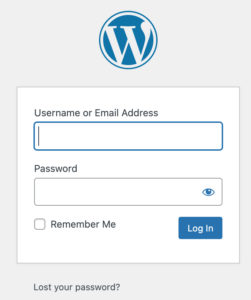
Once you have successfully logged in to the dashboard you see an overview of the status of your website. there is a menu on the top of the screen and another one on the left side of the screen.
THEMES
Dashboard > Appearance > Themes
WordPress users may install and switch among different themes.
Themes allow users to change the look and functionality of a WordPress website without touching the code.
Every WordPress website requires at least one theme (using WordPress standards with structured PHP, HTML, CSS).
Themes may be directly installed using the WordPress Dashboard > Appearance > Themes (or theme folders may be copied directly into the themes directory).
WordPress themes are generally classified into two categories:
- free
- premium
Many free themes are listed in the WordPress theme directory, and premium themes can be bought from marketplaces and individual WordPress developers. WordPress users may also create and develop their own custom themes.
WordPress standard themes are named after the publication year, e.g. Twenty Twenty-One.
Nice themes:
- click the “Delete” button on the bottom right!
- click on “Enable auto-updates” to get your activated theme automatically updated
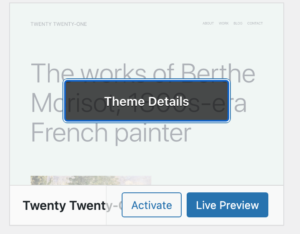
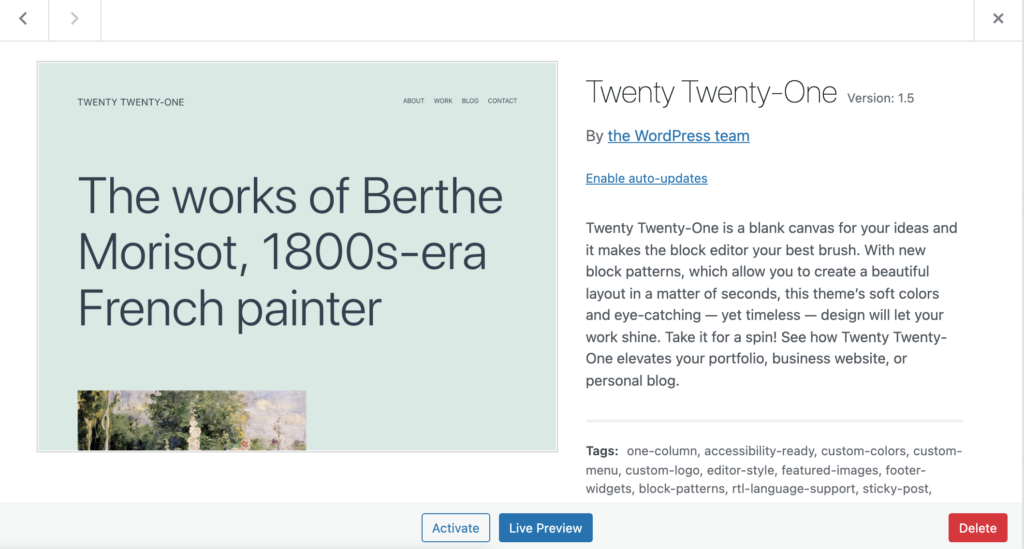
POST VS. PAGE
POST
Dashboard > Posts
- posts are used for content that works like a blog entry
- a post has a date
- a post can have categories and/or tags
- comments are allowed per default (you can disable them)
Settings > Writing: here you can make settings for posts:
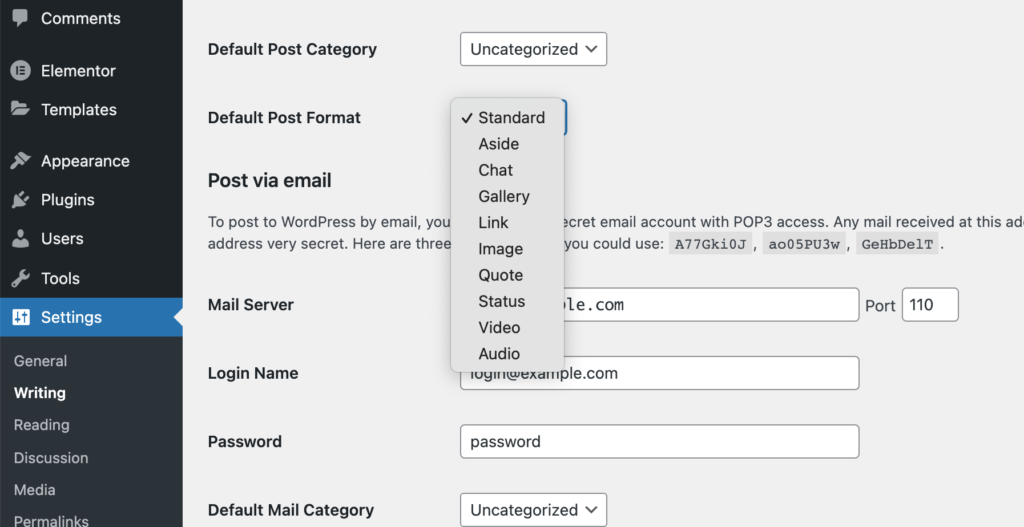
Dashboard > Comments
In this section you can administrate all comments in you blog.
PAGE
Dashboard > Pages
- pages are used for content that is static (one that doesn’t change a lot)
- pages don’t have dates
- pages don’t have categories/tags
- comments are not allowed per default (but you can enable them)
- pages can be structured by defining “parent”-pages
- one page must to be the front page of your website
it is possible to mix posts and pages on your website.
If you want static pages instead of a blog (posts), you can make your settings under
Settings > Reading: set your homepage to
- A static page and choose a page for your homepage (you can only choose this, if you already created a page)
- Homepage: here you can choose the default start page
- Post page: if you want have a page with your posts, you can create a page (e.g. “Blog”), under which all published blog-entries will be displayed, if chosen here
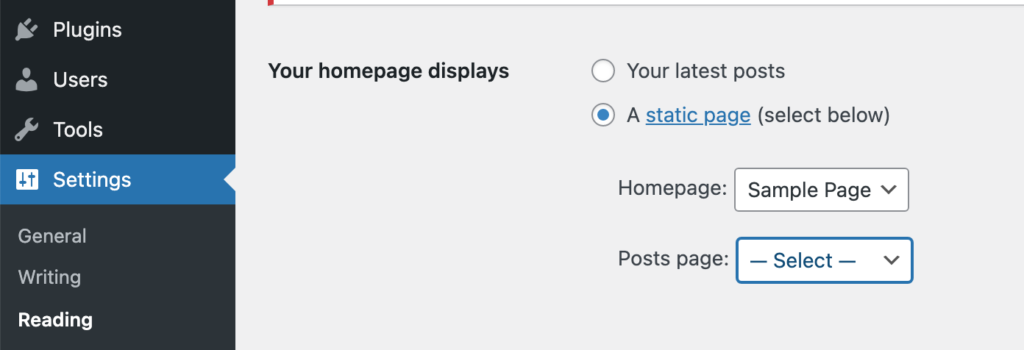
CREATE AND EDIT A MENU
Dashboard > Appearance > Menus
What we can do here is:
- we can add or remove pages, posts, links to categories of posts or custom links to our menu
- we can edit the order and hierarchy of menu entries
Depending on your theme the number of different menus on your site and the position of the menus in the layout are already defined.
PLUGINS
Dashboard > Plugins
WordPress Plugins allow users to extend the features and functionality of a website or blog.
As of January 2021, WordPress.org has 58,164 plugins available, which offer custom functions and features for specific needs.
search in https://wordpress.org/plugins/
security tips
- Only install plugins that you really need, check if these plugins are regularly supported and updated, how are the reviews?
- Check frequently which of your installed plugins you really need
- Delete (not only deactivate) not needed plugins
- Update your plugins on a regular basis => Enable auto-updates!
- Make backups and install security plugins
important plugins
- backups: https://wordpress.org/plugins/updraftplus/
- security: https://wordpress.org/plugins/wordfence/ or https://wordpress.org/plugins/sucuri-scanner/
- security: https://wordpress.org/plugins/antispam-bee/
other useful plugins
- SEO (= search engine optimization): https://wordpress.org/plugins/wordpress-seo/ or https://de.wordpress.org/plugins/seo-by-rank-math/
- coming soon https://wordpress.org/plugins/cmp-coming-soon-maintenance/
- newsletter: https://wordpress.org/plugins/mailchimp-for-wp/
- gallery: https://wordpress.org/plugins/nextgen-gallery/
- darkmode: https://wordpress.org/plugins/wp-dark-mode/
- easyily duplicate a page: https://wordpress.org/plugins/duplicate-page/
- web editor with a lot of web-elements (e.g. sectors with text-editor, html-block, image-block …): https://wordpress.org/plugins/elementor/
- easy migration: https://wordpress.org/plugins/backup-backup/
- upload your own font and use: https://wordpress.org/plugins/use-any-font/
- hide default wp-login page: https://wordpress.org/plugins/wps-hide-login/
- cookie notice: https://wordpress.org/plugins/cookie-law-info/
- blog-entry-lists in categories as shortcuts: https://wordpress.org/plugins/wp-show-posts/
- add own code snippets: https://wpcode.com/
If you want to avoid google-fonts: install the code-snippet plugin, add a new code snippet for php and add:
add_filter( ‘elementor/frontend/print_google_fonts’, ‘__return_false’ );
… find your own favourable plugins by doing your own research and don’t forget the security tips …
SETTINGS
Dashboard > Settings
- set the dashboard language to English, because it is more likely to find answers to your questions on google if you use the English terms
- you can set a preferable date format and a time format
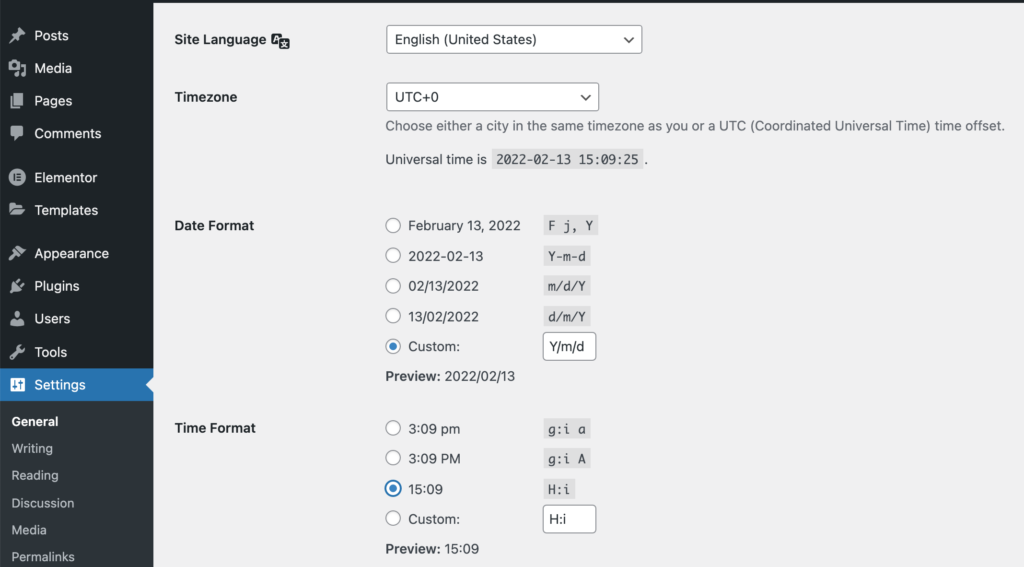
Layout Settings
Dashboard > Appearance > Customize
Depending on your theme, in this section you can set your preferences for general settings of the page regarding:
- Layout
- Header
- Footer
- Colors and Background Colors
- Typography
- Additional CSS
Media
Dashboard > Media
In this section you can upload media that you want to use in your site.
In the Media Library all your uploaded media is collected. You can set a title, alternative text, description to your media and you will find the file-URL there.
Templates
Dashboard > Templates
Depending on your chosen editor plugin (e.g. classical editor, elementor …) you can save parts of your web elements as a template to reuse them in other parts of your site.
WORDPRESS USERS (ROLES)
Dashboard > Users
- All Users: overview of all users
- Add New: add a new user and choose their role
Roles:
- Subscriber
- Contributor
- Author
- Editor
- Administrator
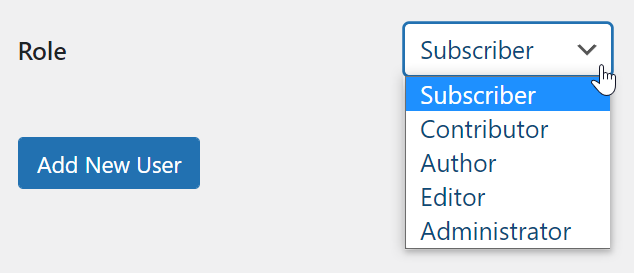
COOKIES
Cookies are small files containing data sent by a website to store in user’s browser. Cookies are widely used on the web for storing information and providing a personalized browsing experience. Some common uses of cookies are:
- Remember a user’s login credentials
- Remember information like the items a user saw on webshops, items they added to cart,
- name or email address they used on the website, etc.
- Some larger websites use cookies to track users on their network of websites (e.g. google, facebook, twitter like and share buttons)
- Advertisers may use cookies to learn about user’s browsing behaviors
- Many websites also store third-party cookies on user’s browsers (generated by third party advertising scripts on websites.)
- Most reputable websites usually have a privacy policy and terms of service pages where they mention how they use cookies on their websites.
Any user can delete cookies from their web browser by going to the privacy section on their browser’s settings.
How WordPress Uses Cookies
By default, WordPress generates two types of cookies.
- Session cookies
- Comments cookies
Session cookies: when a user logs into a WordPress site. These cookies contain a user’s authentication details, and the settings for the admin area interface. Login cookies in WordPress expire every 15 days. Comments cookies: when a user leaves a comment on a WordPress powered website, WordPress automatically sets a cookie containing user’s name, email address, and URL. This cookie allows WordPress to automatically fill username, email, and URL fields on the user’s subsequent visits. The comment cookie expires in 347.222 days or 30000000 seconds. WordPress Plugins may also store their own cookies. The new EU privacy laws require websites to display a cookies popup on their website.